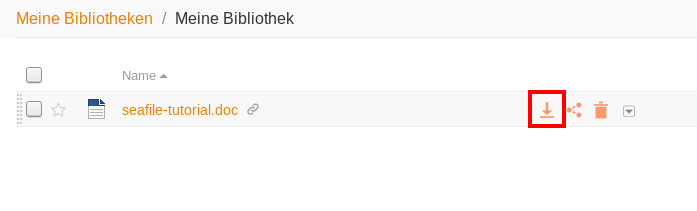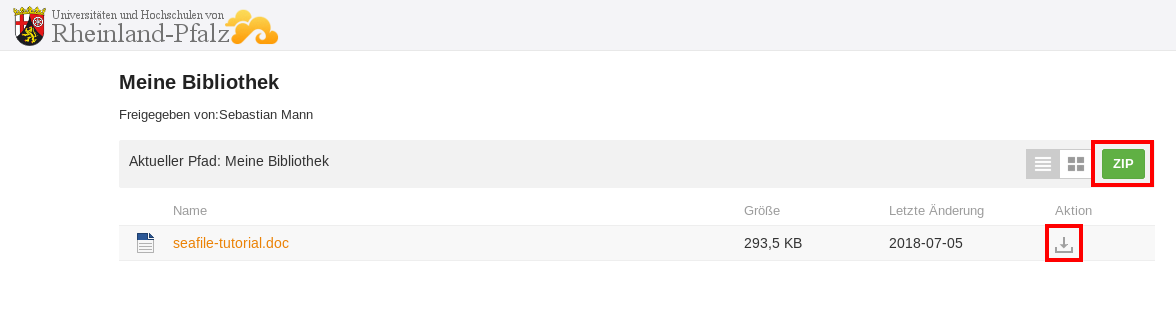Seafile-Help: Download
Download files and folders
First hover over the line of the file you want to download. As a result, three icons appear in the line. Click on the first icon to download the file.
Folders can be downloaded in the same way. Note, however, that folders are downloaded as .zip files and may need to be unzipped on the machine.
Use the download link
Download files
There are two types of download links with which you can download files from Seafile. In a normal download link, the file is first displayed in a web view. To download the file, click on the green Download button in the top right corner. If the download link is a direct download link, the file will be downloaded directly after opening the link.
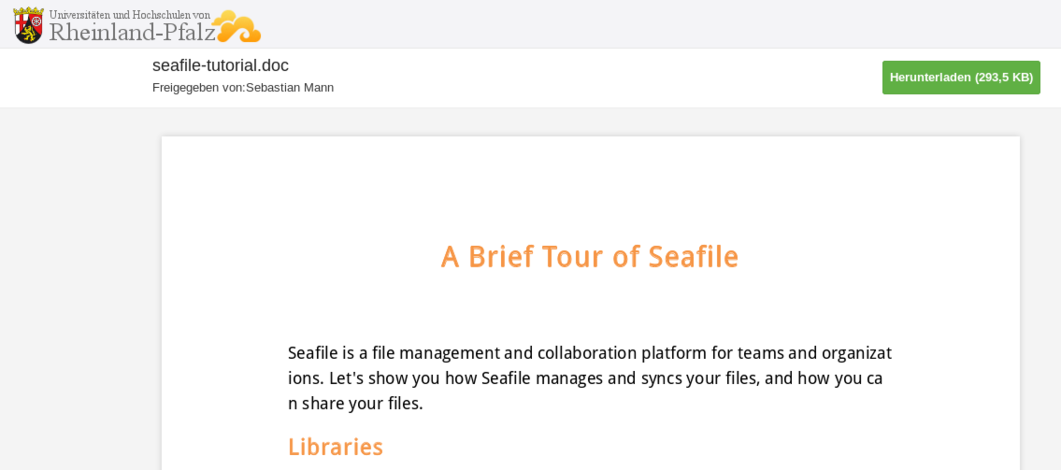
Download libraries and folder
Folders and libraries are always opened in a web view after opening the link. There you can download files or folders individually or all content at once.
To download files and folders individually, move your mouse over the line of the corresponding object and click on the download icon that appears at the end of the line.
To download entire folders and libraries at once, click on the green ZIP button on the right side of the web page.
Download your own libraries
To download your own libraries, first create a download link to the corresponding library, open the link and then download the library by clicking on the green ZIP button on the right side of the website.
If you often download the library on the same computer, it is recommended to synchronize the library with the computer using the desktop client.