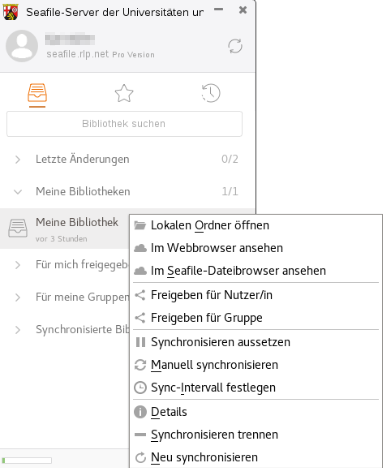Seafile-Help: Synchronization of a library
Automatic of manual synchronization
Already added libraries are automatically synchronized by Seafile.
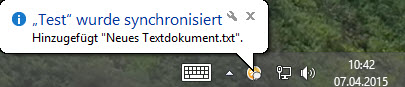
It is set by default that Seafile automatically synchronizes added libraries in the background and reports changes. Here is a message under Windows 8.
In the Seafile client, the green check mark behind the name of a library (1) shows that it has been successfully synchronized. Under the name of the library is the date or time of the last change, not to be confused with the date and time of the last synchronization.
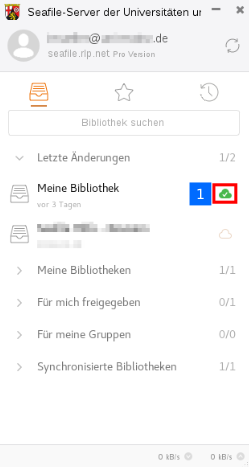
If the synchronization is to be triggered manually, e.g. to make sure the last changes have been applied, right-click the library you want to synchronize (Mac: Ctrl + Click). Then select Sync now or Resync from the context menu.
Sync now checks if the content of the library has been edited and synchronizes the changes made.
Resync downloads the complete library from the server. This may take considerably longer, but can be used if there are synchronization errors and the automatic synchronization no longer works.
Set sync interval determines the time delay before starting a new automatic syncronisation.
Change synchronization settings
By right-clicking on the library to be edited, you can change the synchronization settings.
With the option Disable auto sync you can pause the synchronization, e.g. in the event of an unreliable online connection. If this is the case, a pause symbol appears after the name of the library. To resume synchronization afterwards, repeat the right click on the library and select Enable auto sync.
If you want to permanently stop synchronizing a library, click Unsync. A confirmation prompt appears that you must confirm. This ends the synchronization for this library. However, the library is still displayed as long as it is not deleted from the web interface.
Deleting libraries
To ensure maximum data security, the deletion of libraries on the Seafile server and on your computer is not automatically synchronized.
- A library deleted on the Seafile server is not removed from your computer. However, it will no longer be synchronized with the Seafile server.
- A library deleted on your computer will not be deleted from the Seafile server. You can download and synchronize it at a later time.