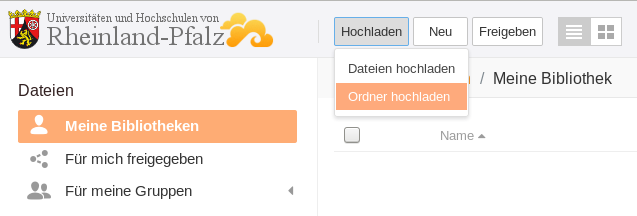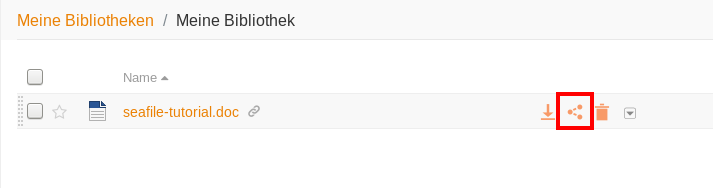Seafile-Help: Basic functions
Upload files
First, open a library by clicking on the name of the library. Then click the Upload button at the top of the window and select Upload Files. Now the file manager of your operating system opens and you can select the file you wish to upload. After you select the file, it is uploaded and can be opened in Seafile.
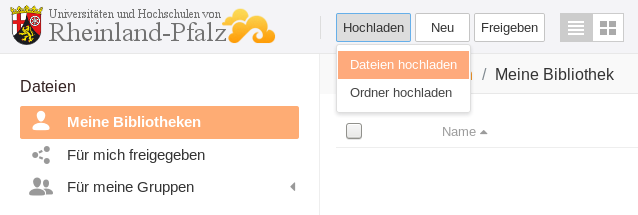
To upload files larger than 5GB, you must first sync a library with your desktop client. Then copy the file into the local directory, where it will be synchronized with the Seafile server.
Upload folder
To upload a whole folder in Seafile, first open a library. Then click on the Upload button at the top of the window and select Upload Folder. The file manager of your operating system opens, where you can select the desired folder. After selecting the folder, a window with the upload progress will appear in the bottom right corner. After the folder and the included files have been uploaded, you can open them.
View files
To open files, click on the appropriate file name. Seafile can display the most popular file formats, such as .txt, .png or .pdf.
Share files
To share files, move the mouse over the line of the corresponding file. After that three icons appear in the line. Click on the second icon. This will open a small window. Click on the Generate button and a Download-Link will be displayed. Which you can share with other people. For more information, see Share files.