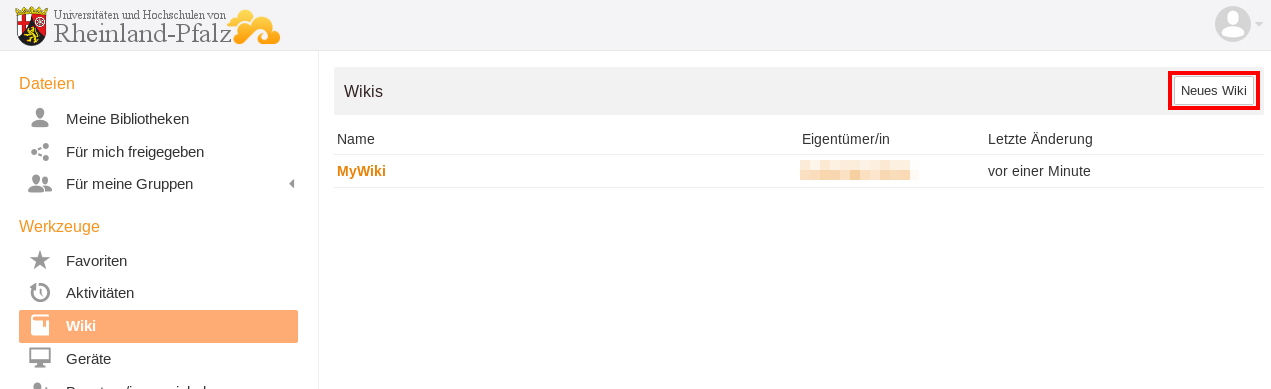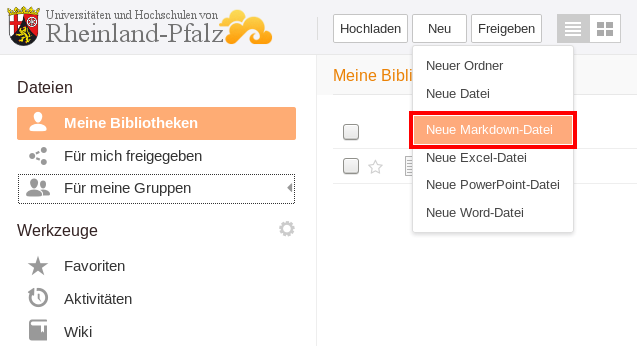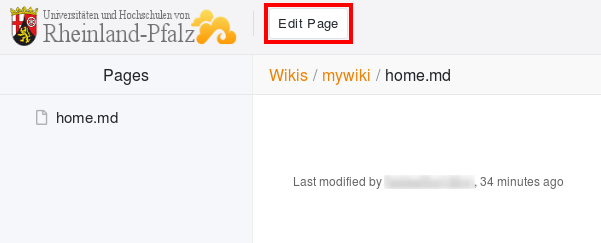Seafile-Help: Wiki
My wiki
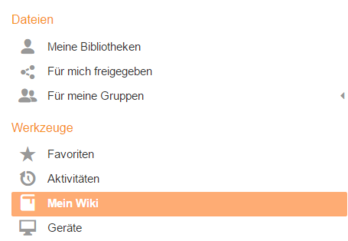
You can also create a wiki. In the left pane, under Tools, you will find the Wiki button. If this button is not present, it can be added. To do this, click the gear icon next to Tools, put a check mark next to Wiki in the window that opens and press Submit.
Create a new wiki
To create a new wiki, click the New Wiki button in the upper right corner. After you've created a wiki, it will appear in the wiki overview.
Since wikis are treated like libraries, you can also find your wiki in My Libraries.
Create a new page
To create a new page, open your wiki on the My Libraries page. There, click the New button and select New Markdown File. Enter a name and click Save to add the file to your wiki.
Edit a page
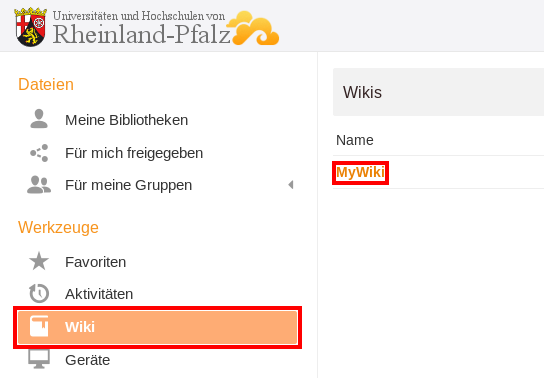
To edit the pages of a wiki, first open the Wiki overview page. Select the wiki that contains the pages you want to edit. Now you will see the home.md file. This is the home page of your wiki and should not be deleted. To edit a page, click on the name of the desired file in the left column and then click the Edit Page button at the top of the page.
Note: It is recommended to give on the home page introductory words to the wiki and list the links in the index.
Share wikis
Because the wiki is treated like a library, you can also share it like a library. More information here.