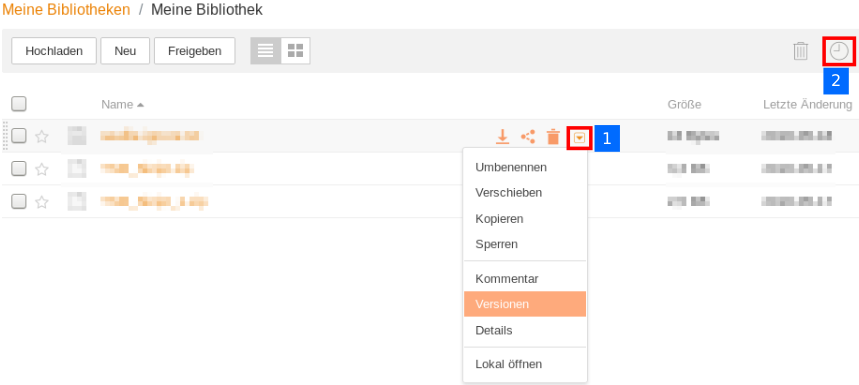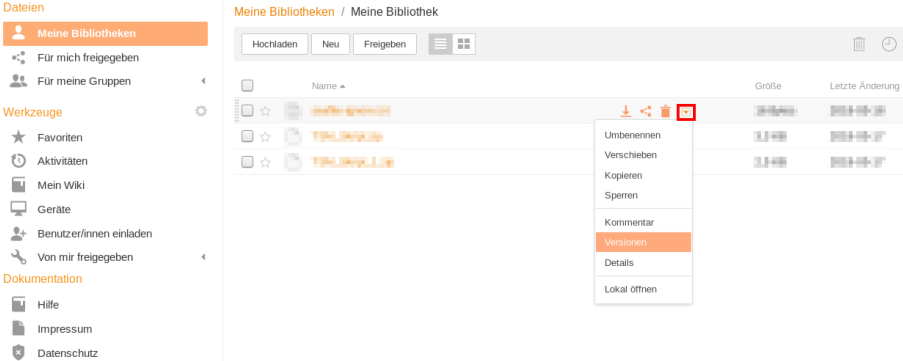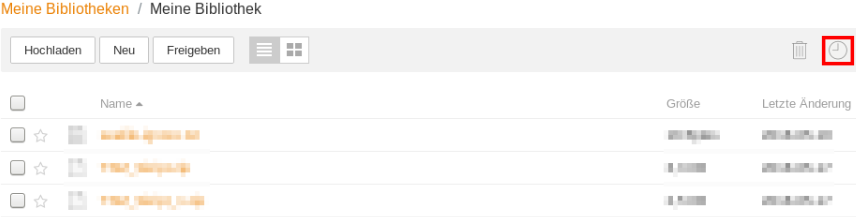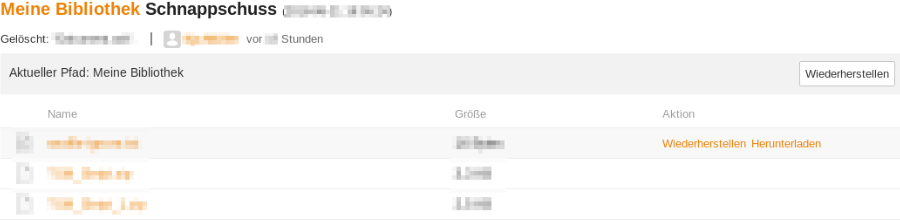Seafile-Help: Restore an earlier version
Restore an earlier version of a file or library
Seafile stores history for both individual files and entire libraries. It is therefore possible to restore either a single document or a complete library to an earlier state (snapshot). The latter means that all changes since the snapshot are taken back on all files contained in the library!
Note: The procedure is the same for encrypted libraries, as shown below. However, the password must initially be entered to access the library.
Restore a single file
On the Seafile web interface, open the library that contains the modified file.
Move your mouse over the corresponding line to see the action icons. Click on the small black arrow to expand the menu. Then click on History.

The Restore button overwrites the current version with the previous one. If you are not sure that the selected version is the correct one, you should first save and view it via Download. View (directly in the browser) only works with pictures, .md files and the most common text files like .pdf, .txt or .doc.
Restore a complete library
On the Seafile web interface, open the library to be reset. Click the clock icon in the top right corner.
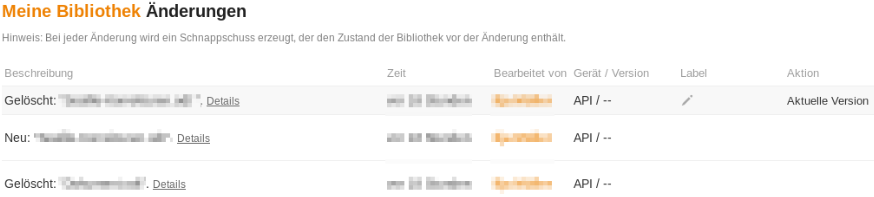
The View Snapshot button, which becomes visible when you hover the mouse over the row, allows you to switch to a view where you can view a snapshot of the entire library at different times of change. By clicking on the folder or file names you should make sure that the snapshot actually contains all the data. With the button Download you can save the corresponding document on your computer.
You can then restore the library to its previous state using the Restore button.
Attention: This will undo all changes that are newer than the selected version!
After confirming a confirmation prompt ("Are you sure you want to restore this library?"), the library will be reset.