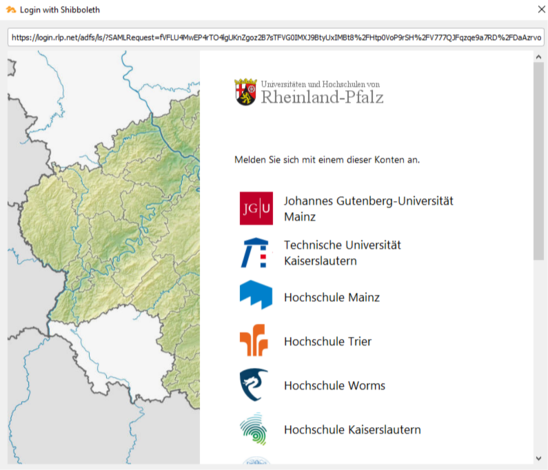Seafile-Help: University computer
Windows 7/8/10
Windows 8/10: Press the Windows key + S to open the search box. Alternatively, right-click on the Windows icon on the bottom left and select Search from the shortcut menu.
Windows 7: Click the Start button on the bottom left. A search box appears.
In both cases, enter seafile in the search. In the list of search results, select Seafile v. The client is then started.
First start
At the first startup you will be asked in which folder the files should be synchronized. Select here the partition U: as well as the desired folder.
Afterwards the window Add account will appear, please DO NOT fill out. Instead, click the Single Sign-On link in the lower left corner.
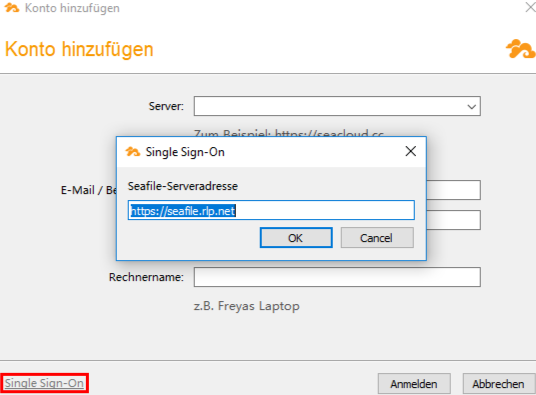
In the following small window Single Sign-On, enter seafile.rlp.net as the address.
Another window will appear in which you can select your university or college.
You will then be taken to the log in page of the respective educational institution where you can log in. The client will automatically connect to the server.