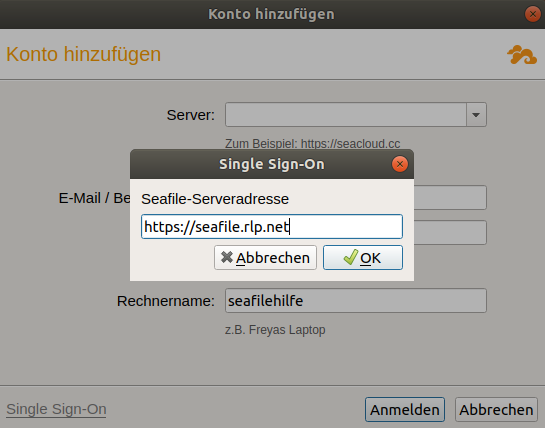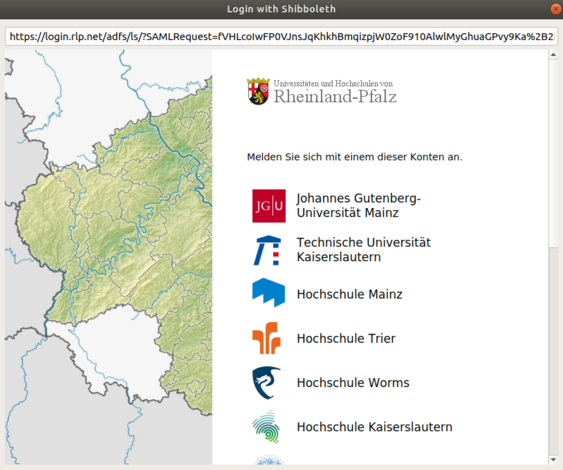Seafile-Help: Ubuntu
Ubuntu
To install the desktop client, first open a terminal and enter the following three commands:
sudo add-apt-repository ppa:seafile/seafile-client
sudo apt-get update
sudo apt-get install seafile-gui
More detailed information can be found on the download page under Client for Linux when you click on Please follow this document. The Ubuntu section describes the installation process for this operating system.
After installation, enter seafile-applet into a terminal. This will launch the Seafile client.
Alternatively, you can launch the Seafile client from Activities in the top left corner of the desktop by typing "seafile" in the search bar.

This will open a window where you can specify the folder in which the Seafile client will save your downloaded libraries.
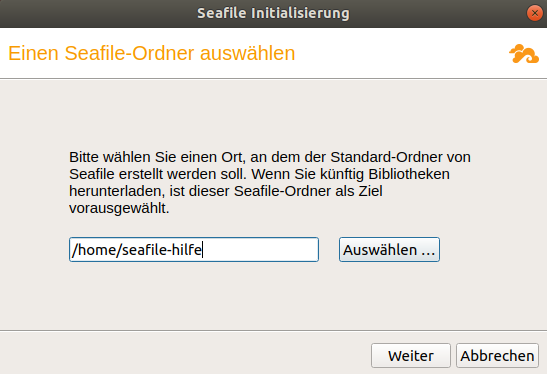
Then add an account in the following window. Do not enter the requested data here, but click on Single Sign-On at the bottom left of the window.