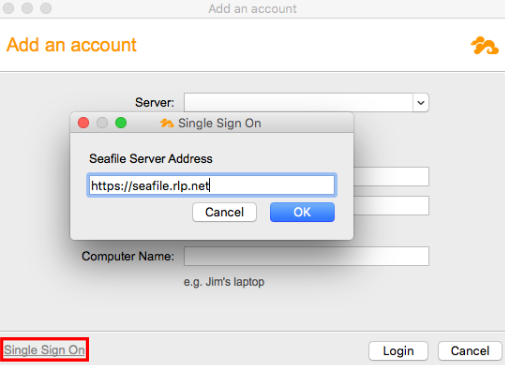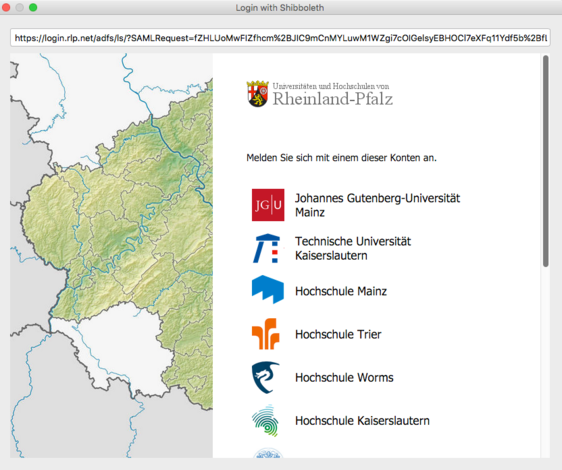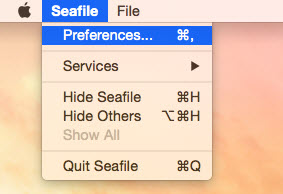Seafile-Help: Mac
Mac
Download the client from the official download page https://www.seafile.com/en/download/.
After the download, the file will appear in the download folder in the Dock. If you click on it, the following window appears.
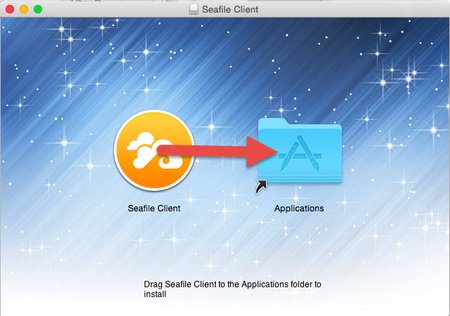
Drag the Seafile icon to the folder icon.
Then the installation starts.
If Seafile does not start automatically after installation, double-click the folder icon again. A window opens with a list, where you select the program Seafile-Client.
When the warning shown in the following screen is displayed, confirm it with Open to proceed with the setup.

To get started, you'll need to specify a folder on your Mac where the Seafile libraries will be stored.
In the next window, click Single Sign-On in the lower left corner.